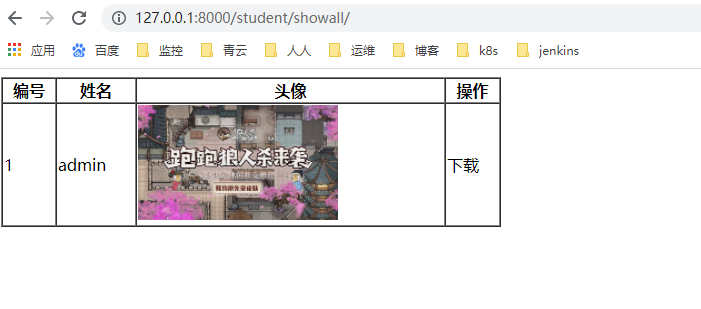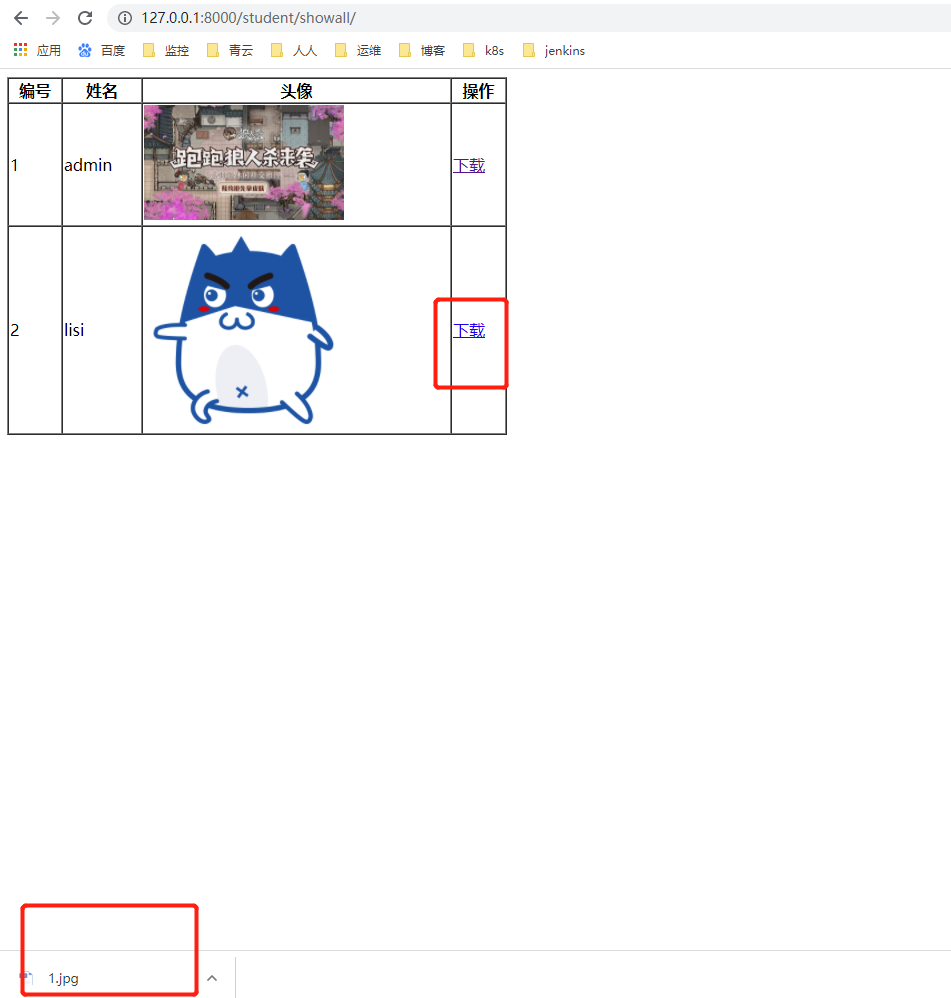原生上传图片方式
#新建工程
python manage.py startapp test30
#修改 settings.py
INSTALLED_APPS = [
'django.contrib.admin',
'django.contrib.auth',
'django.contrib.contenttypes',
'django.contrib.sessions',
'django.contrib.messages',
'django.contrib.staticfiles',
'stu'
]
#修改urls.py
from django.conf.urls import url, include
from django.contrib import admin
urlpatterns = [
url(r'^admin/', admin.site.urls),
url(r'student/',include('stu.urls')),
]
#新增加 stu/urls.py
#coding:utf-8
from django.conf.urls import url
import views
urlpatterns = [
url(r'^$',views.index_view)
]
#编辑 stu/views.py
# -*- coding: utf-8 -*-
from __future__ import unicode_literals
from django.http import HttpResponse
from django.shortcuts import render
# Create your views here.
#原生上传文件方式
def index_view(request):
if request.method == 'GET':
return render(request,'index.html')
elif request.method == 'POST':
#获取请求参数
uname = request.POST.get('uname','')
photo = request.FILES.get('photo','')
print photo.name
import os
print os.getcwd()
if not os.path.exists('media'):
os.mkdir('media')
#拼接路径
with open(os.path.join(os.getcwd(),'media',photo.name),'wb') as fw:
# photo.read() #一次性读取文件到内存
# fw.write(photo.read())
#分块读取,性能高
for ck in photo.chunks():
fw.write(ck)
return HttpResponse('It is post request,上传成功')
else:
return HttpResponse('It is not post and get request!')
#新增加模板文件 templates/index.html
<!DOCTYPE html>
<html lang="en">
<head>
<meta charset="UTF-8">
<title>Title</title>
</head>
<body>
<form action="/student/" method="post" enctype="multipart/form-data">
{% csrf_token %}
<p>
<label for="ua">姓名: </label> <input type="text" name="uname" id="ua"/>
</p>
<p>
<label for="ph">头像: </label> <input type="file" name="photo" id="ph"/>
</p>
<p>
     <input type="submit" value="注册"/>
</p>
</form>
</body>
</html>
#效果如下:
访问: http://127.0.0.1:8000/student/
Django 图片上传方式
需求:
效果: 访问 http://127.0.0.1:8000/student/ 通过注册将姓名、头像地址传入数据库中;
访问 http://127.0.0.1:8000/student/showall 将数据库信息通过表格形式展示
###过程
#修改 settings.py ,templates 新增加 'django.template.context_processors.media'
TEMPLATES = [
{
'BACKEND': 'django.template.backends.django.DjangoTemplates',
'DIRS': [os.path.join(BASE_DIR, 'templates')]
,
'APP_DIRS': True,
'OPTIONS': {
'context_processors': [
'django.template.context_processors.debug',
'django.template.context_processors.request',
'django.contrib.auth.context_processors.auth',
'django.contrib.messages.context_processors.messages',
'django.template.context_processors.media'
],
},
},
]
末尾增加:
# global_settings
#指定上传文件存储相对路径(读取文件)
MEDIA_URL = '/media/'
#指定上传文件存储绝对路径(存储文件)
MEDIA_ROOT = os.path.join(BASE_DIR,'media')
#创建数据库模型 stu/models.py
# -*- coding: utf-8 -*-
from __future__ import unicode_literals
from django.db import models
# Create your models here.
class Student(models.Model):
sno = models.AutoField(primary_key=True)
sname = models.CharField(max_length=30)
photo = models.ImageField(upload_to='imgs')
def __unicode__(self):
return u'Student:%s'%self.sname
#生成数据库迁移文件,查看数据库表结构
python makemigrations stu
python migrate
#修改 urls.py 因为显示问题,增加 DEBUG 内容
from django.conf.urls import url, include
from django.contrib import admin
from test30.settings import DEBUG, MEDIA_ROOT
urlpatterns = [
url(r'^admin/', admin.site.urls),
url(r'student/',include('stu.urls')),
]
from django.views.static import serve
if DEBUG:
urlpatterns+=url(r'^media/("document_root": MEDIA_ROOT}),
#修改 urls, stu/urls.py
#coding:utf-8
from django.conf.urls import url
import views
urlpatterns = [
url(r'^$',views.index_view),
url(r'^upload/$',views.upload_view),
url(r'^showall/$',views.showall_view)
]
# 修改 stu/views.py
#django 上传文件方式
def upload_view(request):
uname = request.POST.get('uname','')
photo = request.FILES.get('photo','')
#入库操作
Student.objects.create(sname=uname,photo=photo)
return HttpResponse('上传成功!')
#显示图片
def showall_view(request):
stus = Student.objects.all()
print stus
return render(request,'show.html',{'stus':stus})
# 修改 index.html
<!DOCTYPE html>
<html lang="en">
<head>
<meta charset="UTF-8">
<title>Title</title>
</head>
<body>
<form action="/student/upload/" method="post" enctype="multipart/form-data">
{% csrf_token %}
<p>
<label for="ua">姓名: </label> <input type="text" name="uname" id="ua"/>
</p>
<p>
<label for="ph">头像: </label> <input type="file" name="photo" id="ph"/>
</p>
<p>
     <input type="submit" value="注册"/>
</p>
</form>
</body>
</html>
# 增加模板文件 show.html
<!DOCTYPE html>
<html lang="en">
<head>
<meta charset="UTF-8">
<title>Title</title>
</head>
<body>
<table width="500px" border="1" cellspacing="0">
<tr>
<th>编号</th>
<th>姓名</th>
<th>头像</th>
<th>操作</th>
</tr>
{% for stu in stus %}
<tr>
<td>{{ forloop.counter }}</td>
<td>{{ stu.sname }}</td>
<td><img style="width: 200px;" src="/UploadFiles/2021-04-08/{{ MEDIA_URL }}{{ stu.photo }}">
图片下载功能
### 需求
在显示页面点击下载实现图片的下载功能
过程:
#修改 show.html ,加入 下载的超链接
<!DOCTYPE html>
<html lang="en">
<head>
<meta charset="UTF-8">
<title>Title</title>
</head>
<body>
<table width="500px" border="1" cellspacing="0">
<tr>
<th>编号</th>
<th>姓名</th>
<th>头像</th>
<th>操作</th>
</tr>
{% for stu in stus %}
<tr>
<td>{{ forloop.counter }}</td>
<td>{{ stu.sname }}</td>
<td><img style="width: 200px;" src="/UploadFiles/2021-04-08/{{ MEDIA_URL }}{{ stu.photo }}">
以上就是Django 实现图片上传和下载功能的详细内容,更多关于Django 图片上传和下载的资料请关注其它相关文章!
广告合作:本站广告合作请联系QQ:858582 申请时备注:广告合作(否则不回)
免责声明:本站资源来自互联网收集,仅供用于学习和交流,请遵循相关法律法规,本站一切资源不代表本站立场,如有侵权、后门、不妥请联系本站删除!
免责声明:本站资源来自互联网收集,仅供用于学习和交流,请遵循相关法律法规,本站一切资源不代表本站立场,如有侵权、后门、不妥请联系本站删除!
暂无评论...
稳了!魔兽国服回归的3条重磅消息!官宣时间再确认!
昨天有一位朋友在大神群里分享,自己亚服账号被封号之后居然弹出了国服的封号信息对话框。
这里面让他访问的是一个国服的战网网址,com.cn和后面的zh都非常明白地表明这就是国服战网。
而他在复制这个网址并且进行登录之后,确实是网易的网址,也就是我们熟悉的停服之后国服发布的暴雪游戏产品运营到期开放退款的说明。这是一件比较奇怪的事情,因为以前都没有出现这样的情况,现在突然提示跳转到国服战网的网址,是不是说明了简体中文客户端已经开始进行更新了呢?
更新日志
2024年12月24日
2024年12月24日
- 小骆驼-《草原狼2(蓝光CD)》[原抓WAV+CUE]
- 群星《欢迎来到我身边 电影原声专辑》[320K/MP3][105.02MB]
- 群星《欢迎来到我身边 电影原声专辑》[FLAC/分轨][480.9MB]
- 雷婷《梦里蓝天HQⅡ》 2023头版限量编号低速原抓[WAV+CUE][463M]
- 群星《2024好听新歌42》AI调整音效【WAV分轨】
- 王思雨-《思念陪着鸿雁飞》WAV
- 王思雨《喜马拉雅HQ》头版限量编号[WAV+CUE]
- 李健《无时无刻》[WAV+CUE][590M]
- 陈奕迅《酝酿》[WAV分轨][502M]
- 卓依婷《化蝶》2CD[WAV+CUE][1.1G]
- 群星《吉他王(黑胶CD)》[WAV+CUE]
- 齐秦《穿乐(穿越)》[WAV+CUE]
- 发烧珍品《数位CD音响测试-动向效果(九)》【WAV+CUE】
- 邝美云《邝美云精装歌集》[DSF][1.6G]
- 吕方《爱一回伤一回》[WAV+CUE][454M]